Migrate To Web SDK From Adobe Analytics Extension Using Your Existing Tag Setup


Till a couple of months back, the way to migrate your existing Adobe Analytics implementation to Web SDK meant setting up a schema in Adobe Experience Platform and then ensuring your experience event field group nodes for eVars, props and events were mapped to the correct values within the Tags setup.
Else, the other way was to send data in a custom field group and then use processing rules within Adobe Analytics interface.
Today, we are going to talk about a recent addition to the above options which might help clients move to Web SDK much faster and with minimal disruption. We are going to explore the option to use the ‘data’ object instead of the usual ‘xdm’ node to send data to Adobe Analytics.
So, without much further ado, let’s get started.
Step 1: Create a datastream
See the difference here? The first step is no more creating a schema within AEP to hold the values to be sent across. First step is to create a datastream with Adobe Analytics added as a service.
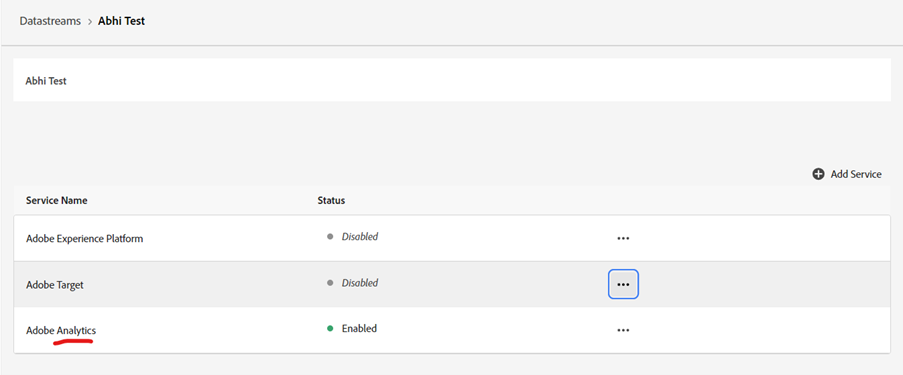
Step 2: Add Web sdk extension to your web property
Configure the web sdk extension with the datastream you created in Step1.
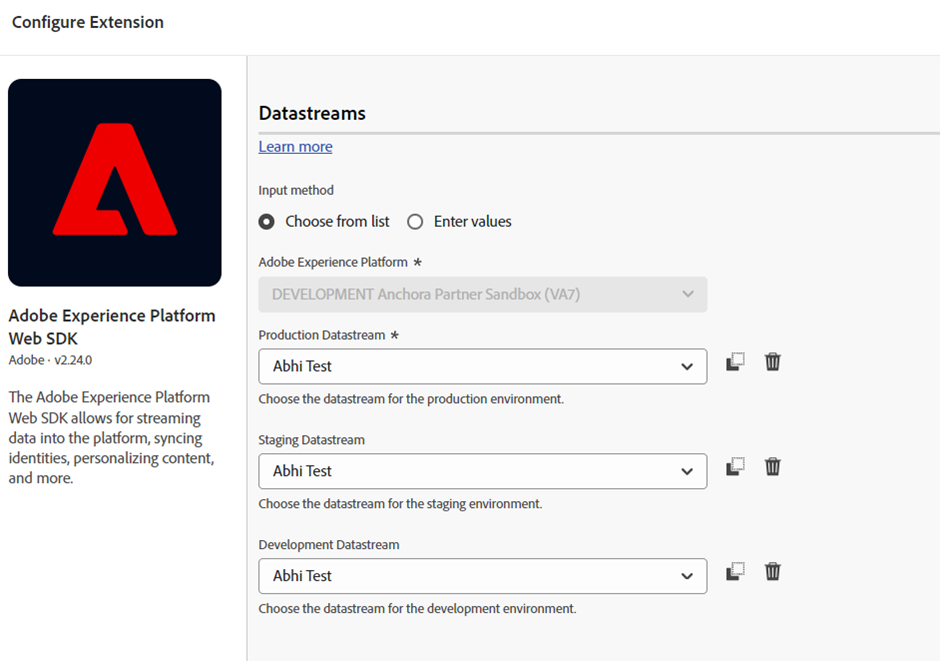
Step 3: Create a data object data element
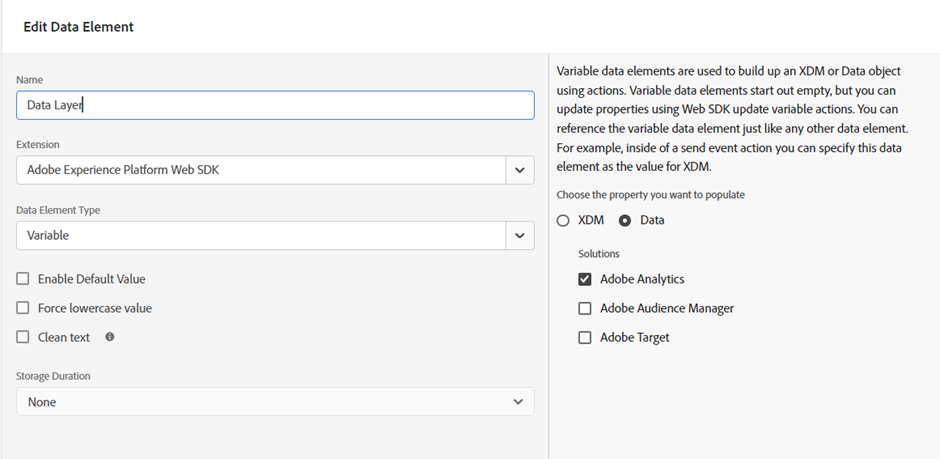
Step 4: Edit your existing Adobe Analytics rules
The next step is to get into your existing analytics rules where you are making use of Set Variables action of the existing AA extension. Go into the action and change it to extension as web sdk and action type as ‘update variable’.
The screen would show up something like the below where you can go ahead and configure the evars, props and events with the same data elements that you were using with AA extension.
If you also have a few variables being set in the custom code, please make sure to update the ‘s’ object to data._adobe.analytics.eVar<eVar Number>.
So, s.eVar1 would become data._adobe.analytics.eVar1
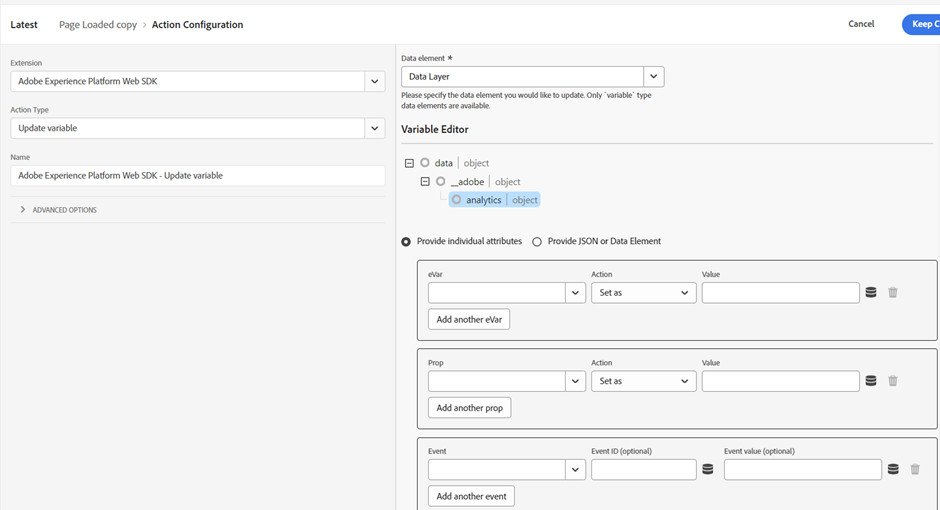
Step 5: Once you’ve made the updates, save your changes.
Step 6: Now that you’ve set the variables, next step is to send the actual request by updating the current send beacon action to send event action type using the web sdk action within the action UI.
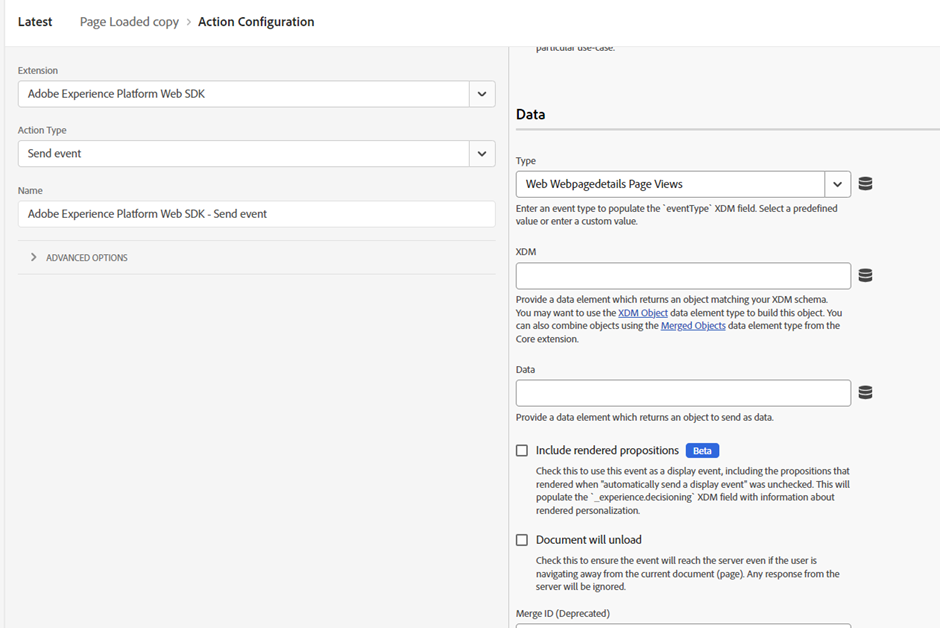
Type: For s.t(), use Web Webpagedetails Page Views. For s.tl(), use Web Webinteraction Link Clicks. If you use s.tl(), you must also include the following fields in your data object defined above. These fields are listed under Additional properties when performing the Update variable action configuration:
Link Name, Link Type and Link URL
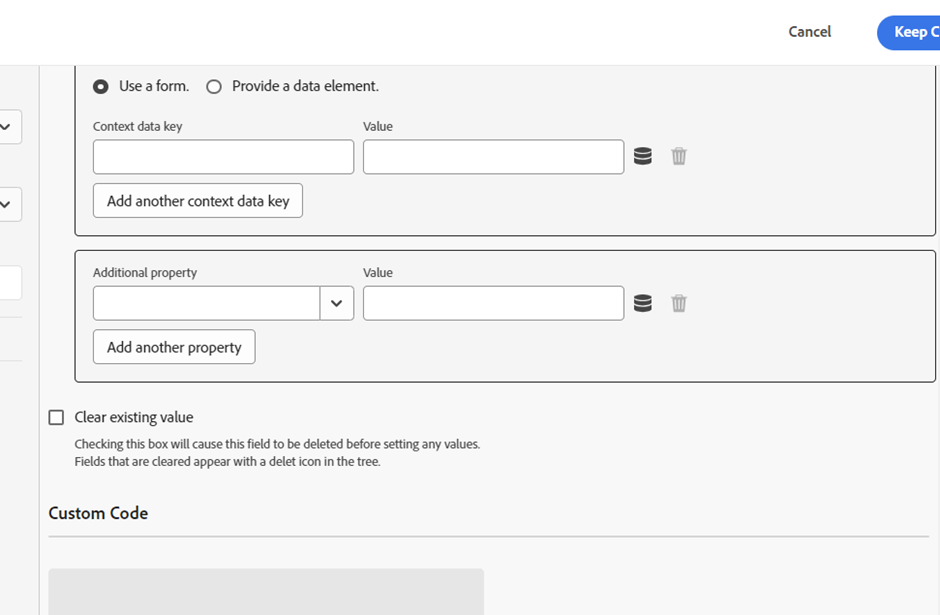
Step 7: Once you’ve updated the rules, add them to the working library of your choice and test them in a lower environment.
Step 8: Once happy with the changes go ahead and publish the changes to production
Step 9: Disable and uninstall Adobe Analytics extension
Congratulations! Your migration from AA extension to Web SDK is complete while using the existing setup.
